


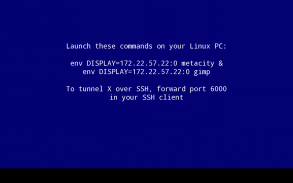
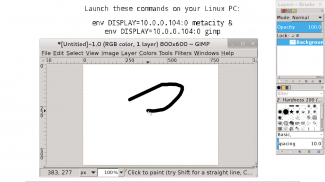
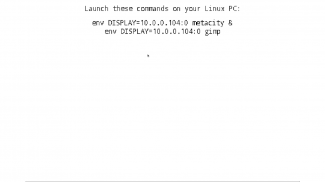
XServer XSDL

Deskripsi XServer XSDL
X Window System / X11 server for Android, complete and fully functional, with PulseAudio server included.
You may use it to stream applications from your Linux PC, or to launch Linux installed on your Android (installing Linux is done via separate app).
3D acceleration and OpenGL are not supported. If you're launching X clients from PC, you can install VirtualGL to use OpenGL.
Touch screen with two fingers to send right mouse button click, with three fingers to send middle button click. You can also press button on your stylus, or use Bluetooth mouse.
Swipe with two fingers to scroll documents.
Finger hover is supported on select devices. If you have Galaxy S4/Note 3 device, enable AirView in system settings to use it.
To invoke keyboard, press Back key. Non-English text input is not supported in terminal, but it works in GUI applications.
If you don't see Back key, swipe up from the bottom of the screen.
If you have hardware Menu key, it will send Ctrl-Z (Undo in most apps).
You can disable gyroscope in Mouse emulation → Advanced → Gyroscope.
You can enable portrait screen orientation and 24bpp color depth in Change device config → Video.
To set custom display number, go to Change device config → Data installation location → Specify directory → do not change directory, press OK → change parameters to XSDL :1234, press OK, where 1234 is your display number. You may also pass other parameters to Xserver using this dialog.
To connect to the display manager on your PC, add parameter -query your.PC.IP.address to the Xserver command line, then configure your display manager.
If you have XDM, you will need to remove a line starting with :0 from /etc/X11/xdm/Xservers , add * to /etc/X11/xdm/Xaccess , and set DisplayManager*authorize: false in /etc/X11/xdm/xdm-config , to disable local X server and allow connections from external IP addresses.
If you want SHM extension to work in Linux chroot - download file libandroid-shmem.so from here:
https://github.com/pelya/cuntubuntu/tree/master/dist
copy it to chroot, set executable flag, and execute this in chroot before other commands:
export LD_PRELOAD=/path/to/libandroid-shmem.so
.APK file for side-loading and old versions:
https://sourceforge.net/projects/libsdl-android/files/apk/XServer-XSDL/
Sources:
https://github.com/pelya/commandergenius/tree/sdl_android/project/jni/application/xserver
Server X Window System / X11 untuk Android, lengkap dan berfungsi penuh, dengan server PulseAudio.
Anda dapat menggunakannya untuk mengalirkan aplikasi dari PC Linux Anda, atau untuk meluncurkan Linux yang diinstal pada Android Anda (menginstal Linux dilakukan melalui aplikasi terpisah).
Akselerasi 3D dan OpenGL tidak didukung. Jika Anda meluncurkan klien X dari PC, Anda dapat menginstal VirtualGL untuk menggunakan OpenGL.
Layar sentuh dengan dua jari untuk mengirim klik tombol mouse kanan, dengan tiga jari untuk mengirim klik tombol tengah. Anda juga dapat menekan tombol pada stylus Anda, atau menggunakan mouse Bluetooth.
Geser dengan dua jari untuk menggulir dokumen.
Hover jari didukung pada perangkat tertentu. Jika Anda memiliki perangkat Galaxy S4 / Note 3, aktifkan AirView dalam pengaturan sistem untuk menggunakannya.
Untuk memohon keyboard, tekan tombol Kembali. Input teks non-Inggris tidak didukung di terminal, tetapi berfungsi di aplikasi GUI.
Jika Anda tidak melihat tombol Kembali, geser ke atas dari bagian bawah layar.
Jika Anda memiliki tombol Menu perangkat keras, itu akan mengirim Ctrl-Z (Undo di sebagian besar aplikasi).
Anda dapat menonaktifkan giroskop di Emulasi mouse → Lanjutan → Giroskop .
Anda dapat mengaktifkan orientasi layar potret dan kedalaman warna 24bpp di Ubah konfigurasi perangkat → Video .
Untuk mengatur nomor tampilan khusus, buka Ubah konfigurasi perangkat → Lokasi instalasi data → Tetapkan direktori → jangan ubah direktori, tekan OK → ubah parameter menjadi XSDL: 1234 , tekan OK , di mana 1234 adalah nomor tampilan Anda. Anda juga dapat meneruskan parameter lain ke Xserver menggunakan dialog ini.
Untuk menghubungkan ke manajer tampilan di PC Anda, tambahkan parameter -query your.PC.IP.address ke baris perintah Xserver, lalu konfigurasikan manajer tampilan Anda.
Jika Anda memiliki XDM, Anda harus menghapus baris yang dimulai dengan : 0 dari / etc / X11 / xdm / Xservers , tambahkan * ke / etc / X11 / xdm / Xaccess , dan setel DisplayManager * otorisasi: false dalam / etc / X11 / xdm / xdm-config , untuk nonaktifkan server X lokal dan izinkan koneksi dari alamat IP eksternal.
Jika Anda ingin ekstensi SHM bekerja di Linux chroot - unduh file libandroid-shmem.so dari sini:
https://github.com/pelya/cuntubuntu/tree/master/dist
salin ke chroot, atur flag yang dapat dieksekusi, dan jalankan ini di chroot sebelum perintah lain:
ekspor LD_PRELOAD = / path / ke / libandroid-shmem.so
File .APK untuk memuat samping dan versi lama:
https://sourceforge.net/projects/libsdl-android/files/apk/XServer-XSDL/
Sumber:
https://github.com/pelya/commandergenius/tree/sdl_android/project/jni/application/xserver




























